
Apple Notes is one of those apps that many of us use daily, but often only for basic tasks like jotting down quick reminders or making simple lists. However, there’s so much more to this app than meets the eye. If you’re not taking advantage of these hidden features, you’re missing out on a powerful tool that can boost your productivity and organization. Let’s dive into some of the best Apple Notes features you probably aren’t using—but definitely should be.
1. Scan Documents Like a Pro
Did you know Apple Notes can double as a document scanner? Instead of downloading a separate app, you can use Notes to scan and save documents directly. Here’s how:
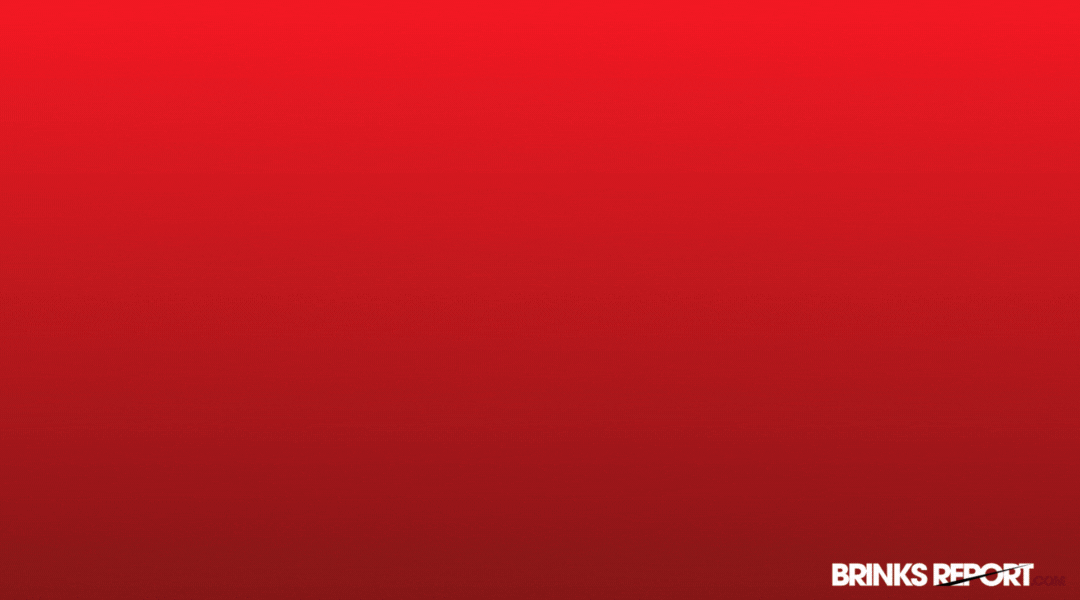
- Open a new or existing note.
- Tap the camera icon and select “Scan Documents.”
- Position your document in the frame, and Notes will automatically capture it.
- Adjust the edges, apply filters, and save it as a PDF.
This feature is perfect for digitizing receipts, contracts, or any paper you want to keep handy.
Read More : DeepSeek Triggers AI Market Turmoil
2. Organize with Folders and Tags
If your Notes app is a cluttered mess, it’s time to get organized. Apple Notes lets you create folders and use tags to categorize your notes effortlessly.
- Folders: Create folders for different projects, topics, or categories. For example, you can have separate folders for work, personal, and travel notes.
- Tags: Use hashtags (like #work, #ideas, or #shopping) within your notes. Later, you can search for these tags to quickly find related notes.
This system makes it easy to keep everything tidy and accessible.
Read More : Tata Tech Recovers from Ransomware Hack IT Services Restored
3. Collaborate in Real-Time
Apple Notes isn’t just for solo use. You can share notes with others and collaborate in real-time. Whether you’re planning a trip with friends or working on a project with colleagues, this feature is a game-changer.
- Open the note you want to share.
- Tap the share icon and choose “Collaborate.”
- Invite people via email, message, or link.
Everyone can add, edit, or comment on the note, making teamwork seamless.
4. Pin Important Notes
If you have a few notes you use all the time, pin them to the top of your list for quick access. Here’s how:
- Swipe right on the note in your list.
- Tap the pin icon that appears.
Pinned notes stay at the top, so you’ll never have to scroll through your list to find them again.
5. Use Checklists for Tasks
Apple Notes makes it easy to create checklists for to-do lists, grocery runs, or project tasks. Simply tap the checklist icon (a circle with a checkmark) to start adding items. As you complete tasks, check them off to keep track of your progress.
You can even reorder items by dragging them up or down, making it easy to prioritize your tasks.
6. Add Sketches and Handwritten Notes
If you’re using an iPad or iPhone with Apple Pencil or stylus support, you can add sketches or handwritten notes to your notes. This is perfect for brainstorming, drawing diagrams, or just adding a personal touch.
- Tap the pen icon to open the drawing tools.
- Choose from different pen styles, colors, and thicknesses.
- You can even use the ruler tool for straight lines.
Your sketches will be saved right in the note, so you can revisit them anytime.
7. Lock Sensitive Notes
Need to keep certain notes private? Apple Notes lets you lock them with a password, Touch ID, or Face ID. Here’s how:
- Open the note you want to lock.
- Tap the share icon and select “Lock Note.”
- Set a password or use biometric authentication.
Locked notes are a great way to secure sensitive information like passwords, financial details, or personal thoughts.
8. Search Like a Pro
Apple Notes has a powerful search feature that can find text within your notes, even in scanned documents or handwritten notes. Just type a keyword into the search bar, and Notes will pull up all relevant results. This is a huge time-saver when you’re looking for something specific.
9. Use Templates for Consistency
While Apple Notes doesn’t have built-in templates, you can create your own. For example, you can design a template for meeting notes, project plans, or daily journals. Once you’ve created a template, duplicate it whenever you need a new version. This ensures consistency and saves time.
10. Sync Across All Your Devices
One of the best things about Apple Notes is that it syncs seamlessly across all your Apple devices. Whether you’re on your iPhone, iPad, or Mac, your notes are always up to date. Just make sure you’re signed in to iCloud, and your notes will be available everywhere.
Conclusion
Apple Notes is far more powerful than most people realize. From scanning documents to collaborating in real-time, these features can transform how you use the app. Start exploring these tools today, and you’ll wonder how you ever managed without them. Happy note-taking!











