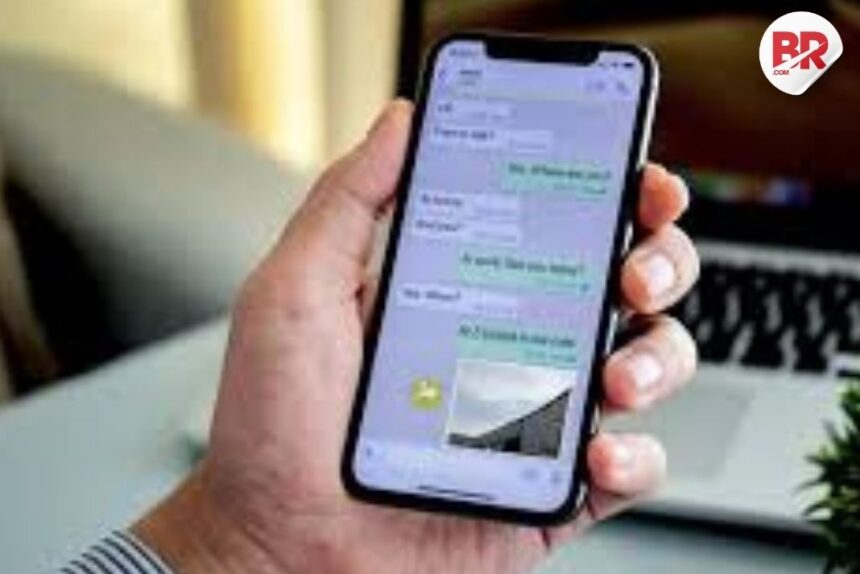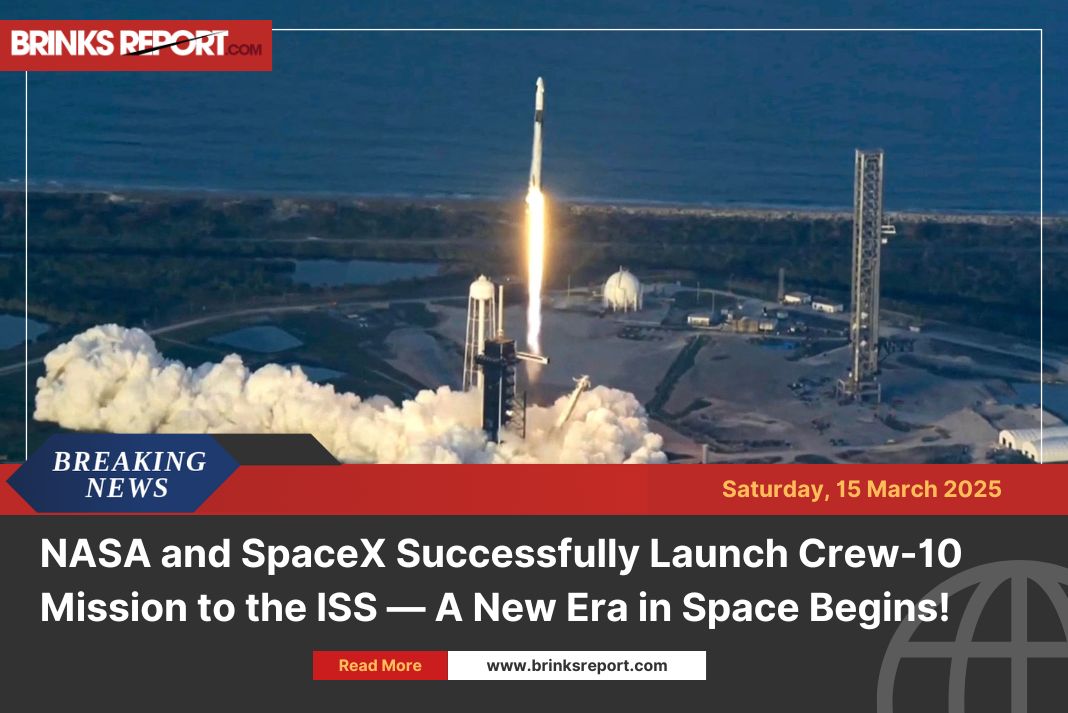Is your phone always showing “Storage Almost Full”? If yes, WhatsApp might be the main reason. It stores all the photos, videos, documents, and memes shared with you every day. Don’t worry! You can clear WhatsApp storage easily and free up space on your phone. Let’s find out how.
Why Does WhatsApp Use So Much Storage?
Think about all the “Good Morning” images, funny memes, forwarded videos, work files, and family group chats. WhatsApp automatically downloads all this media to your phone, which fills up your storage very quickly.
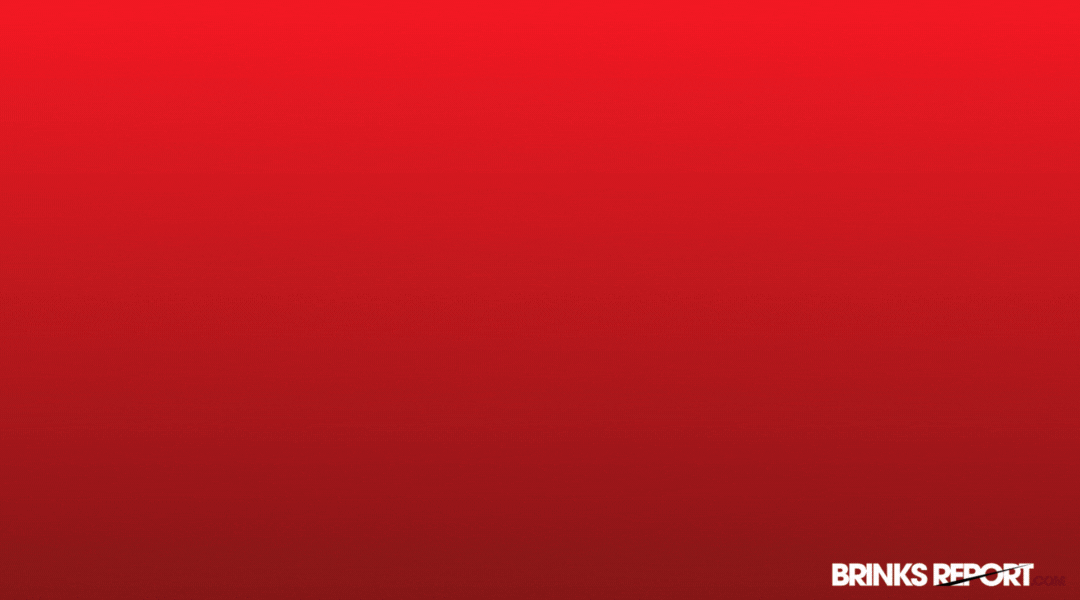
Check WhatsApp Storage Usage
Before you start deleting things, it’s good to see what is using the most space. WhatsApp has a built-in feature for this.
Here’s how to check your WhatsApp storage usage:
- Open WhatsApp.
- Tap the three dots in the top right corner.
- Go to Settings.
- Tap Storage and Data.
- Select Manage Storage.
This shows you which chats are using the most space and lets you see large files you might want to delete.
How to Clear WhatsApp Storage Easily
Here are the best ways to clean up WhatsApp and get your phone space back:
1. Delete Unwanted Media from Big Chats
- Go to Manage Storage and look at the chats that take the most space.
- Tap on the chat and select photos, videos, or documents you don’t need.
- Delete them in bulk to free up space quickly.
Read More: WhatsApp New Features April 2025: Full List of Chat and Calling Updates
2. Turn Off Auto-Download (Very Important!)
WhatsApp downloads everything by default. Stop that to save space:
- Go to Settings > Storage and Data.
- Under Media auto-download, change the settings for:
- When using mobile data
- When connected on Wi-Fi
- When roaming
- Uncheck all options (photos, audio, videos, documents).
Now, media will download only when you tap on it.
3. Clear Forwarded Messages Regularly
Forwarded jokes, chain messages, and random videos take up a lot of space.
WhatsApp marks them as “Forwarded” — delete them often to keep your phone clean.
4. Use the Search Tool to Delete Quickly
Looking for a large video or old file to delete? Use WhatsApp’s search bar.
Search by file type (like videos or documents) or use keywords to find and remove old media easily.
5. Back Up & Reinstall WhatsApp (If You Need More Space)
If your storage is really full:
- Back up WhatsApp to Google Drive or iCloud.
- Delete and reinstall the app.
- Restore your backup when prompted.
This clears everything from your phone but keeps your chat history.
6. Use an SD Card (Android Users Only)
If your Android phone supports SD cards, move your WhatsApp media folder to the card.
This keeps your phone’s internal storage free.
Final Words
By following these simple steps, you can clear WhatsApp storage and stop those annoying “Storage Almost Full” alerts. Whether it’s turning off auto-download, deleting old videos, or using an SD card — take control and enjoy a faster, smoother phone experience.